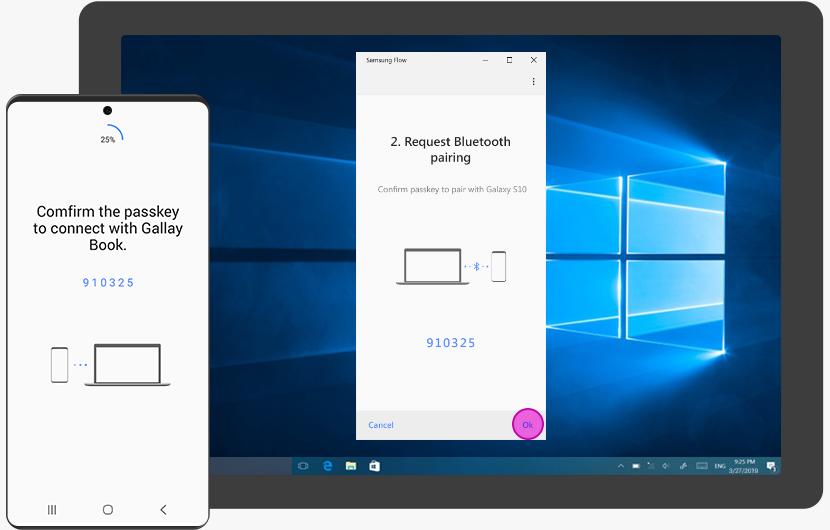Ever wanted to show off your iPhone content on a bigger screen? Whether it’s for a movie night, a business presentation, or a family photo slideshow, screen mirroring apps make it super easy. No cables, no hassle—just instant casting from your phone to your TV.
What Is Screen Mirroring and Why Should You Use It?
Screen mirroring lets you display exactly what’s on your iPhone on another screen—usually a smart TV, monitor, or projector. Think of it like turning your iPhone into a remote video player or presenter.
Here’s why it’s useful:
-
Share videos and photos with friends
-
Play mobile games on a bigger screen
-
Run presentations straight from your phone
-
Watch streaming services not supported natively on your TV
Best Screen Mirroring Apps for iPhone in 2025
There are dozens of options out there, but some stand out for their reliability and features. Here are a few you should check out:
1. DoCast – Fast, Simple, and Free
DoCast is quickly becoming a go-to app for iPhone users who want fast and smooth screen mirroring. It supports major platforms like Roku, Fire TV, and Chromecast.
Why people love it:
-
Easy one-tap setup
-
Supports video, photos, and full screen
-
No cables or extra hardware
-
Clean, beginner-friendly interface
Great for anyone who just wants it to work—without reading a manual.
2. AirBeamTV – Designed for Smart TVs
AirBeamTV is perfect if you have a Samsung, LG, Sony, or other smart TV. It doesn’t require Apple TV or AirPlay support.
Key features:
-
Direct mirroring to smart TVs
-
Compatible with many brands
-
Optional audio sync add-on
-
Works with streaming apps and web videos
It’s ideal for those with non-Apple TVs.
3. Mirroring360 – A More Professional Tool
If you’re in a classroom or corporate setting, Mirroring360 gives you more control and advanced features.
What it offers:
-
Works with computers and projectors
-
Password protection for privacy
-
Good for presentations and webinars
-
Screen recording options included
It’s a bit more complex but perfect for serious users.
How to Use Screen Mirroring on iPhone with an App
It’s usually this easy:
-
Download your preferred app from the App Store.
-
Make sure your iPhone and TV are on the same Wi-Fi network.
-
Open the app and connect to your target device.
-
Tap “Start Mirroring” and enjoy!
Some apps also let you stream specific videos or photos rather than the full screen.
Tips for a Better Mirroring Experience
-
Use 5GHz Wi-Fi for smoother performance.
-
Keep both devices close to avoid lag.
-
Close background apps on your iPhone to save battery and processing power.
-
Check app permissions if you have connection issues.
Final Thoughts
Whether you’re hosting a party, leading a class, or just want a bigger view, screen mirroring app for the iPhone give your iPhone more power. With user-friendly apps like DoCast, AirBeamTV, or Mirroring360, you can share your screen in seconds and enjoy content your way.