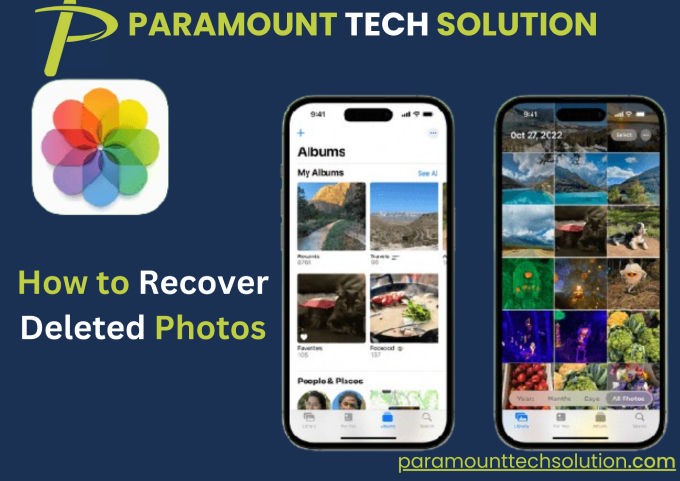Recover Deleted Photos
Introduction
Losing important photos can be frustrating, especially if they contain cherished memories or essential work files. Fortunately, whether you're using an iPhone, Android, Windows PC, or Mac, there are multiple ways to recover deleted photos.
This guide will walk you through different recovery methods, including checking the recycle bin, using cloud backups, and utilizing professional recovery tools.
Recover Deleted Photos from the Recently Deleted Folder
Many devices have a built-in feature that temporarily stores deleted photos before they are permanently removed.
For iPhone Users:
- Open the Photos app on your iPhone.
- Go to "Albums" > Scroll down to "Recently Deleted".
- Select the photos you want to recover and tap "Recover".
Note: Photos remain in the "Recently Deleted" folder for 30 days before they are permanently erased.
For Android Users:
- Open the Google Photos app.
- Tap on Library > Trash (or Bin).
- Select the photos you want to restore and tap "Restore".
Note: Google Photos keeps deleted images for 60 days if backup & sync are enabled.
For Windows PC Users:
- Open the Recycle Bin from the desktop.
- Look for the deleted photos.
- Right-click and select "Restore" to move them back to their original folder.
For Mac Users:
- Open Trash from the dock.
- Find the deleted photos.
- Right-click and choose "Put Back" to restore them.
Restore Photos from Cloud Backups
If you use cloud services, there’s a high chance that your photos are backed up and can be recovered easily.
Using Google Photos
- Open Google Photos and go to Library > Trash.
- Select the deleted photos and tap Restore.
Alternative method: If the photos are permanently deleted, check if they are still available in Google Drive (if you backed them up manually).
Using iCloud (iPhone Users)
- VisitiCloud.com and log in.
- Click Photos and go to the Recently Deleted folder.
- Select and restore the missing photos.
If the photos are not there:
- Check your iCloud backups by going to Settings > [Your Name] > iCloud > Manage Storage > Backups.
- If a backup contains the deleted photos, restore your iPhone to that backup (Caution: This will erase current data).
Using OneDrive (Windows & Android Users)
- Open the OneDrive app or visit onedrive.com.
- Navigate to Recycle Bin and check for deleted photos.
- Select and restore the files.
Using Dropbox (All Devices)
- Open Dropbox and go to the Deleted Files section.
- Select the files and click Restore.
Note: Dropbox keeps deleted files for 30 days (longer for premium users).
Use Third-Party Photo Recovery Software
If the photos are permanently deleted and not found in trash or backups, you may need recovery software.
Best Photo Recovery Tools for Windows & Mac:
Recuva (Windows) – Free tool to recover deleted files from hard drives, USB drives, and SD cards.
EaseUS Data Recovery (Windows & Mac) – Recovers lost photos from hard drives, SSDs, and memory cards.
Disk Drill (Windows & Mac) – Deep scans for deleted files and offers a free trial.
Wondershare Recoverit (Windows & Mac) – Easy-to-use software for photo recovery.
Steps to Use Photo Recovery Software:
- Download and install the recovery software on your PC or Mac.
- Launch the program and select the storage location (internal storage, SD card, external drive, etc.).
- Run a deep scan to search for lost files.
- Preview and recover the deleted photos.
Pros of Using Recovery Software:
Can retrieve photos even after they’ve been permanently deleted.
Works on external devices like USB drives and SD cards.
Cons:
Some features may require a paid version.
Success depends on whether the storage space has been overwritten.
Recover Deleted Photos from an SD Card
If you deleted photos from an SD card (used in a camera or phone), you can still recover them using data recovery software.
Steps to Recover Photos from an SD Card:
- Stop using the SD card immediately to prevent data overwriting.
- Insert the SD card into a PC using a card reader.
- Download and install a recovery tool like Recuva, EaseUS, or Disk Drill.
- Run a deep scan on the SD card.
- Recover the deleted photos and save them to a different location.
Contact Professional Data Recovery Services
If your photos were stored on a physically damaged device or hard drive, professional recovery services might be your last resort.
When to Consider Professional Recovery?
If your phone, hard drive, or SD card is physically damaged.
If software recovery tools fail to retrieve your data.
If the data is too valuable to risk further loss.
Best Professional Data Recovery Services:
- DriveSavers – Trusted for recovering data from water-damaged and crashed devices.
- Ontrack – Offers advanced data recovery services for individuals and businesses.
- Seagate Recovery Services – Specializes in recovering data from external drives.
Preventing Future Photo Loss: Backup Strategies
To avoid losing important photos in the future, follow these best practices:
Enable Auto Backup: Turn on Google Photos, iCloud, or OneDrive backup for automatic syncing.
Manually Backup to a PC: Regularly transfer your photos from your phone to your PC or an external hard drive.
Use an SD Card (For Android & Camera Users): Store photos on an SD card instead of internal memory.
Create Multiple Backups: Store copies of essential photos in different locations (cloud + external drive).
Conclusion
Recovering deleted photos is possible using different methods, whether they’re in the recently deleted folder, cloud backups, or recovery software. If you act quickly and use the right tools, you have a high chance of restoring lost photos.
By enabling automatic backups, using external storage, and following preventive measures, you can ensure your photos remain safe and recoverable in the future. Additionally, if you're looking to recover important chat data, you may want to learn how to Restore WhatsApp Backup from the PC to retrieve lost messages and media files.